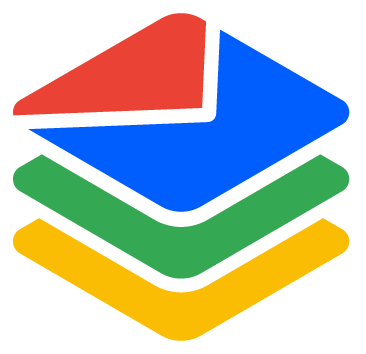How to Download Your Full Credits Usage History
Eric Martin
Last Update 1 年前
1. Go to the Credits Usage page by visiting https://bounceban.com/app/account/credits/usage in your web browser.
2. On the Credits Usage page, you'll see filters for Type, Members, and Date Range (limited to the recent 6 months). Apply any filters you want to narrow down the usage data.
3. After applying the desired filters, click the "Download" button.
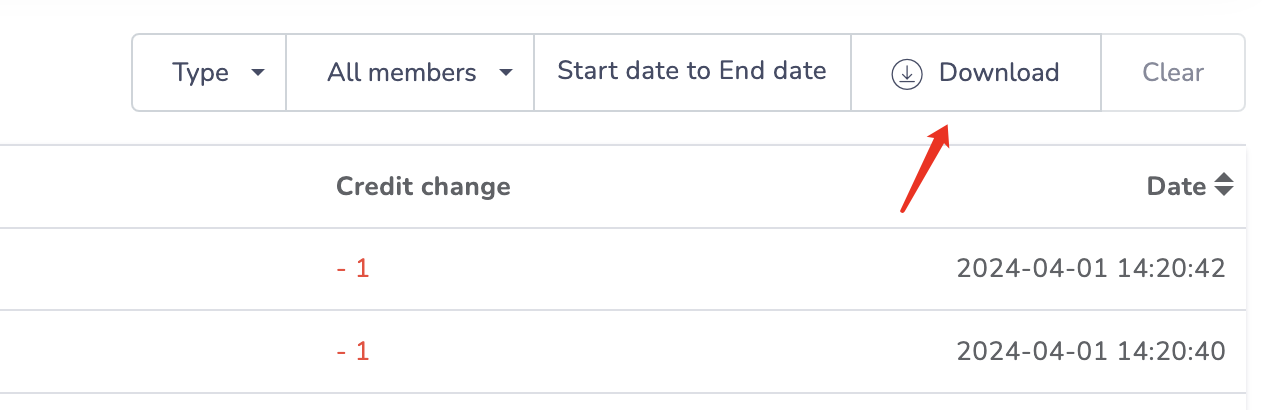
A CSV file will be downloaded to your computer. This file contains the full credits usage data for the filters you selected, including details like usage type, number of credits used/added, task ID, task name, and timestamp.
You can open the CSV file in a spreadsheet program like Excel to view and analyze your credits usage history.