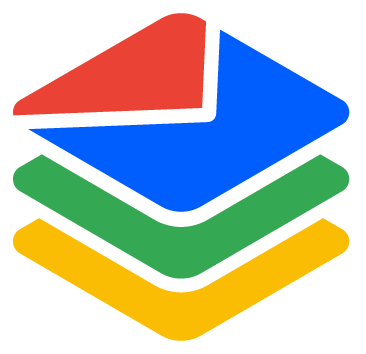Share credits with team
Eric Martin
Last Update hace 3 años
You can share your credits with your team members. And when you share credits, only credits are shared, and email verification history will remain private to the account owner who submitted the verifications.
How to share credits?
1. Go to Account > Team:
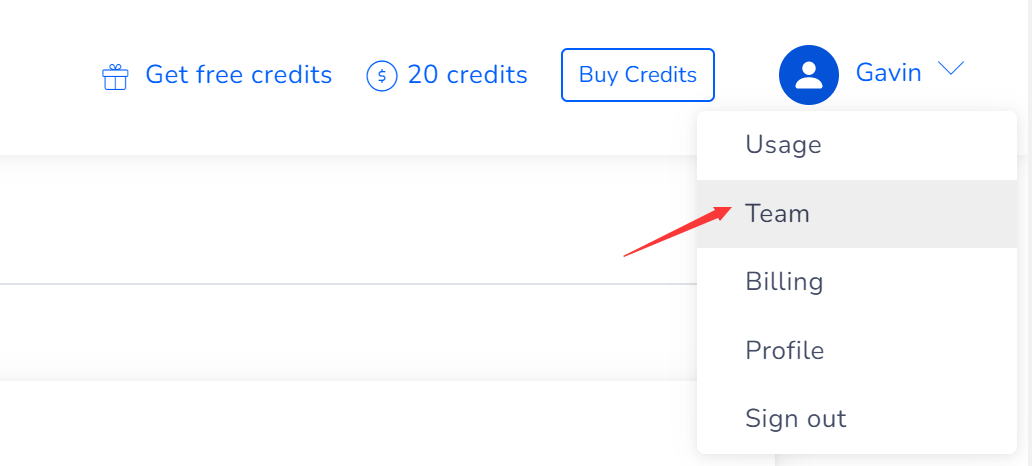
2. Click Invite to invite a team member.

3. Enter a team member's email address and click Send invite.
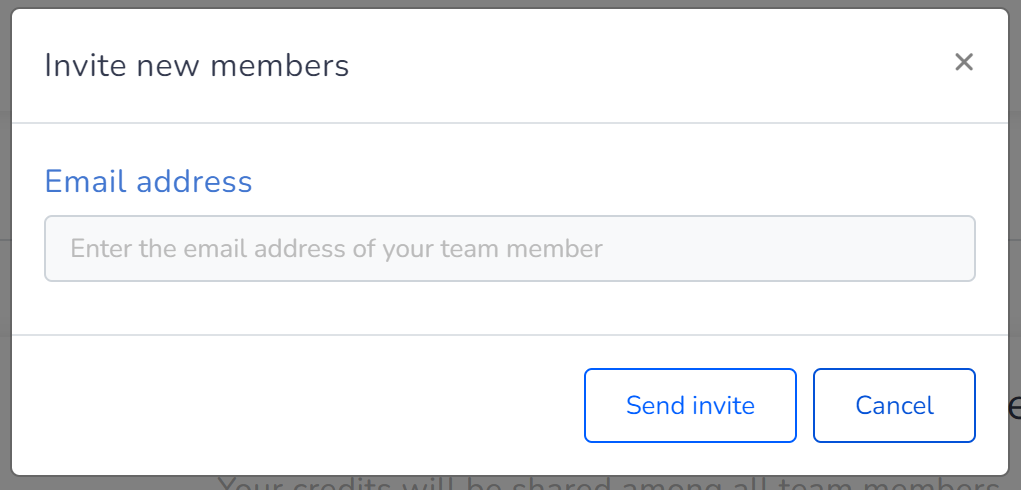
An email titled "XXXX invites you to their BounceBan team" will be sent to the email address for the team member to accept the invitation. The member just needs to click the "Join the team" button from the email to accept the invitation and start using the admin's credits and permissions. If the member email is not registered, clicking the "Join the team" button will lead to sign up page.
Below is a sample invite email:
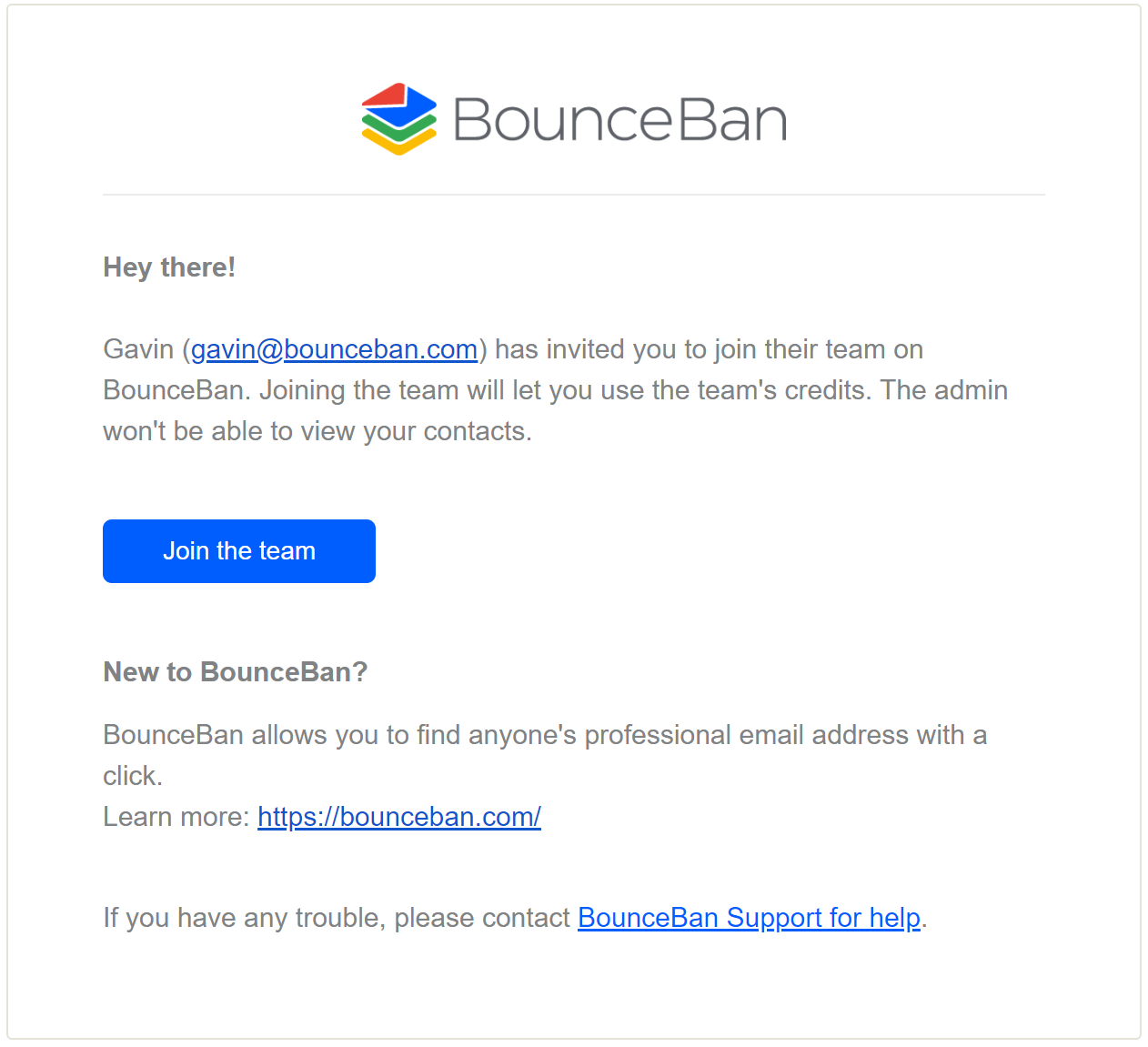
Manage team members
1. Remove a team member:
The admin can at any time remove a member from the Team page by simply clicking the Remove button.
2. Track a team member's credit usage:
The admin can click the "Credits usage" next to a team member to view the team member's credit usage - the admin won't be able to view a team member's contacts and vice versa.
What does a team member see after becoming a member?
After a team member clicked the "Join the team" button and successfully joined a team, the team member will see a banner indicating the team admin email. Screenshot below:

The member can at any time leave a team by clicking the Manage team membership > Leave team.