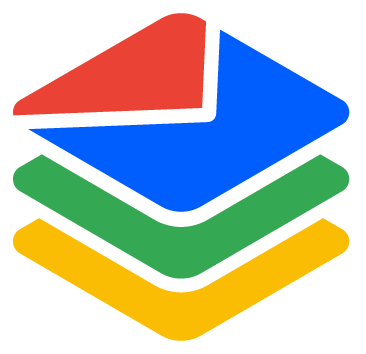What is DeepVerify?
Eric Martin
Last Update a year ago
TL;DR: In most cases, you don't need to enable DeepVerify to verify catch-all (risky) emails with BounceBan. The default option works fine for most use cases.
DeepVerify operates on the assumption that the domain of the email owner's current company website matches the domain of the email being verified. This assumption can improve the success rate of verifying accept-all emails. However, it is crucial to obtain the domain for the email owner's current company website from a reliable source, such as the email owner's LinkedIn profile or another trustworthy sales prospecting database.
For example, if you find a LinkedIn page for John Smith showing he works at Google, and the profile seems legitimate (e.g., it has connections with other legitimate LinkedIn profiles), you can safely assume his email address would bear the domain google.com. You can then guess a list of possible email addresses for him (e.g., john@google.com, jsmith@google.com, etc.) and use DeepVerify to verify those emails.
Caution: If the email owner has left the company associated with the email domain, DeepVerify may yield inaccurate results. This often results in emails typically categorized as risky being incorrectly marked as deliverable.
If you receive an email address without company information for the email owner from a trusted source, you should not use DeepVerify, as you will probably get inaccurate verification results.
In Single Verification, just click the "Verify again using DeepVerify" link for risky emails.
DeepVerify is enabled by adding a specific column in your CSV file containing emails for bulk verification. In your CSV, add a column called "DeepVerify," and then, in that column, enter TRUE if you want to enable DeepVerify for the email in that row. Enter FALSE or leave it empty for the email that you don't want to enable DeepVerify. After uploading the CSV in Bulk, choose the DeepVerify column in the "(Optional) Choose the column containing DeepVerify" option, and then proceed to create the bulk verification task.
Please refer to the API documentation for more details:
- Single verification: API Documentation for Single Verification
- Bulk verification: API Documentation for Bulk Verification
How Much Does DeepVerify Cost?
DeepVerify costs the same as regular verification. For example, if you enable DeepVerify for an email in an email list, it will cost the same 1 credit for that email. If you click "Verify again using DeepVerify" in Single Verification, it will submit the email for verification again, and it will cost 1 credit, regardless of the verification result.