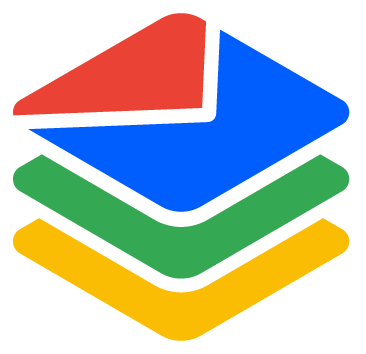Step by step guide on verifying emails in bulk
Eric Martin
Last Update één jaar geleden
BounceBan supports verifying tens of thousands of emails in bulk. Once bulk verification is completed, you can export the results as a .CSV file. Follow this tutorial to get started.
Step 1: Go to Dashboard > Bulk:

Step 2: Click the New task button on the top right corner:

Step 3: Upload your .CSV file for verification by clicking the Choose a file link.
It supports .CSV file with up to 500,000 emails. For optimal performance, it's recommended to split your file into smaller batches, for example, 100,000 per file.

Step 4: Click the Create task button:

The task will then start running in the background. Once the verification completed, you will receive an email notification.

Step 5: click the View results button once the verification completed:

Step 6: Click the Export button to export the verification results:

You can choose the emails to export using the filters.
Generally, you can turn on Deliverable, Free, Role and Accept-all to get a list of emails that are safe to send. The estimated Delivery Rate at the bottom is updated in real-time based on your selection.
You can turn on "Risky" to include more emails if the estimated delivery rate is above your email service provider's threshold. For example, if you use AWS's SES to send bulk emails, you can turn on "Risky" and adjust the score to select more emails, as long as the delivery rate stays above 95% as their recommended bounce threshold is 5%, in the account level. Keep in mind that the recommended bounce rate varies by email service providers and you may need to contact your provider for the acceptable bounce rate.
Step 4: Click Download .CSV after you're done with the selection.

A .CSV file with all the verification results will then be downloaded to your local computer.